Drop Off Button
When a delivery driver arrives, they can select the drop-off button in the corner of the kiosk home screen.
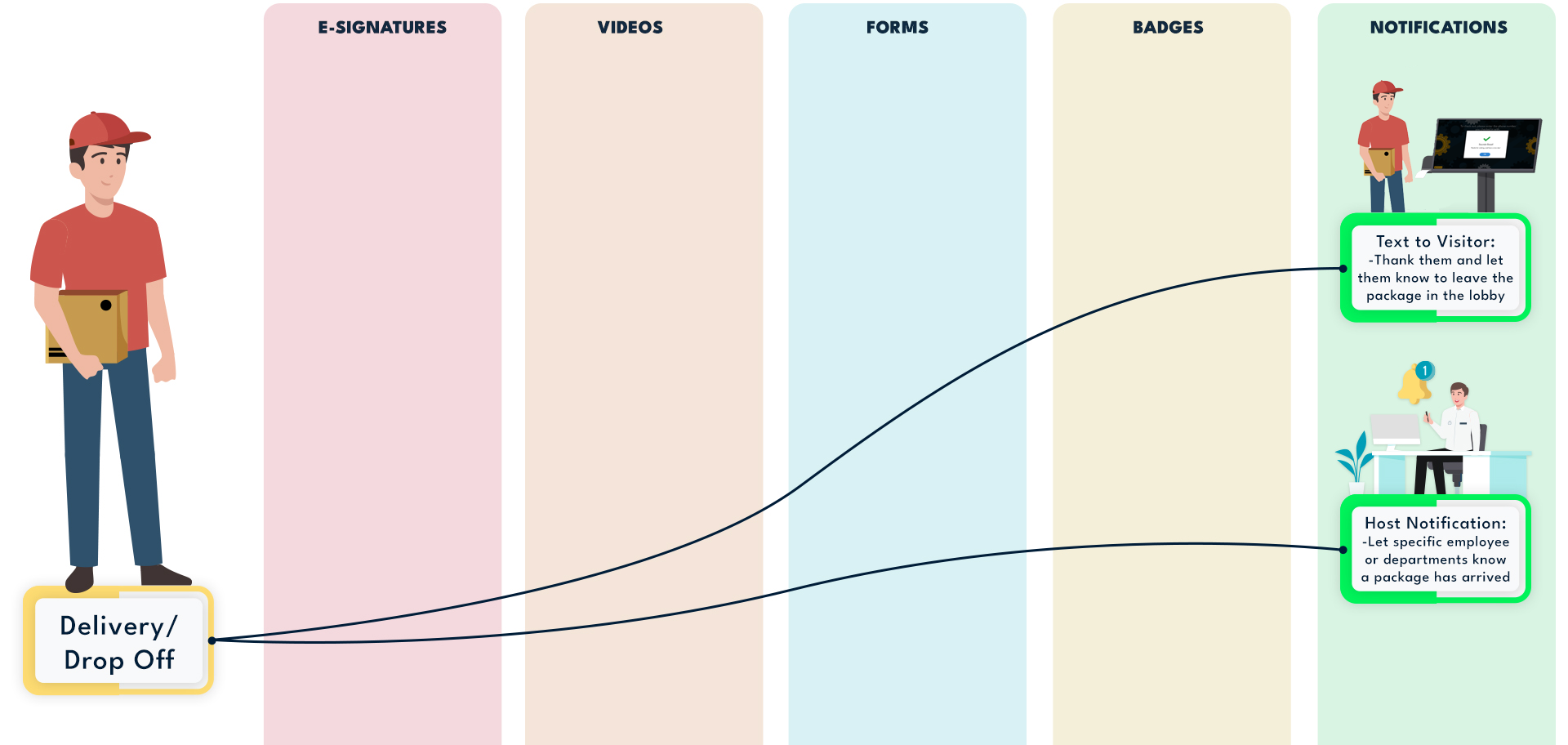
When a delivery driver arrives, they can select the drop-off button in the corner of the kiosk home screen.
They will then be prompted to select a recipient if the package is addressed to someone. Set the logic for who the kiosk should notify when packages don't have a recipient.
They are then shown a thank you message, and notified that the drop off has been checked in. You may also add default drop off instructions, if necessary.
A notification will be sent to the recipient or specific employees, alerting them of the delivery and instructing them to go collect their package.
Transmission can help guide your visitor management process!